This post is part of the step-by-step guide to successful youtube channel series.
If you are starting on YouTube Video creation, you might be looking on what accessories you would need to create good-looking video.
For a good YouTube recording setup, you would need some devices like microphone, camera, video editing software etc. These devices very based on the kind of video’s you want to create.
In this post I have shared my YouTube recording setup.
1. A Good Microphone
One of the must have thing is good microphone. Most of the computer comes with built-in microphone but you should not be relying on that.
Inbuilt computer microphones are always low quality and do not have good noise cancellation techniques. You should be using an external microphone, which has good noise cancellation and voice simulations.
In my personal YouTube recording setup, I use Samson C03U USB Condenser microphone. Its really a good microphone and provides all required customization options.
This microphone has different voice options, where you can set it up to Cardioid, Omni, and Figure-8 Pickup Patterns. Omni is the one you are looking for podcasting.

They also have a -10db setting, which can help you to reduce noise in your recordings, though you need to be closer to the microphone while specking.
Best thing is that its a USB microphone and really easy to use with your computer. It comes with computer software, which can provide you some additional options (I only use the buttons on the microphone, have not installed the software on my Mac and it is still doing fine).
[asa]B000QDF3G2[/asa]
If you buy this microphone and having trouble in setup, you can ping me and I can let you know the settings to use.
2. Video Camera For YouTube Recording Setup
The next requirement is a good video camera for video recording. This is only required if you are planning to record live videos, if you are planning to record computer screen then you need screen capturing software.
YouTube provide HD videos to the user so you should prefer a video camera, which can record HD videos.

Before deciding on the camera, you should be checking the YouTube Preferred encoding schemes. This is important to check, as you want a camera, which provides a support for these.
I use Logitech HD Pro Webcam C920 for my recordings, as this provides support for 1080p recording at a good frame rate.
- H.264 HW encoding for faster, smoother HD experiences
- Carl Zeiss optics with premium 20-step Autofocus
- Full HD 1080p video calling on Skype
- Full HD 1080p recordings and Fast upload to Facebook, Twitter and YouTube
- High quality dual microphone for stereo audio
It is promoted for windows based PC but I am using it on my Mac and it works flawlessly. It is just a plug and play camera and Mac detects it automatically.
Best thing with this camera is its almost can stick to any corner and has a tripod ready base for placement.
Though it comes with front facing microphone, but I still recommend using Samson C03U USB Condenser microphone for better audio quality.
[asa]B006JH8T3S[/asa]
3. Video Recording Software
If you would like to record your laptop screen, than you need recording software. There are some online sites that can provide you this service on a subscription basis or you can buy software for your laptop.
QuickTime
Quicktime comes preloaded in Mac, which is good software to record videos. It gives flexibility to record videos from the laptop screen or from the camera.
You can check my earlier post on how to record videos on Mac for detail instructions.
Camtasia
This is a paid app for screen or video recording but it comes with some great features. This is a complete solution, which gives you a power of recoding and editing your videos.
You can edit the videos for annotations, adding pointers and animations, zoom in and zoom out effects from the video editor.
It also allows exporting those videos or sharing them directly from the app.
[asa]B008EQUD4U[/asa]
There are some online sites that provide a facility to create videos with monthly subscription but I do not use them.
I believe in one time cost and mostly buy software’s, which gives complete control.
4. Video Editing Software
iMovie
This is the software, which comes preloaded on Mac, and good software to start editing videos.
It provides all the basic tools like trimming, audio sync, adding animation or applying themes etc. It can also extract your videos in all formats and upload them directly to YouTube.
The only issue I have found is that it forecloses sometimes but you will not loose your work.
Camtasia
I have already talked about it in the video recording software. It also has video editor with many advanced options.
It can create good effects in your videos to make sure prominent sections are highlighted and it can even show the typed keystrokes on the screen so your viewers does not miss anything.
Most people, who create professional video, use this software. It is because it makes it really easy to create videos.
There is also a Mac version which is much more affordable than the windows version.
[asa]B009AYOZMQ[/asa]
5. Photo Editing Software for Custom Thumbnails
Now YouTube supports custom thumbnails for the videos, which is a good way of promotion.
You need to create those custom thumbnails and upload those and you need a photo-editing app for that.
I like to use Keynote for creating those thumbnails (though it is not a photo editing app). It has some good free themes, which can be used to create great looking thumbnails.
You should try to pick one template and use it for all your videos, which can be a good way for branding.
Another good app is Pixelmator, you can easily create a template for that and start creating thumbnails for your video.
6. Intro for your video
While you can create videos and upload it to youtube, there is no restriction of the specific intro. But I would suggest creating one that can be used in all of your videos.
You can have your blog logo or some animation that can be used as a logo. This is one of the good branding promotion.
You can also use Fiverr to get a small intro video created in $5.
So these are the tools and software, which I am using to create my videos. I hope this list will help you in better planning for your YouTube recording setup.

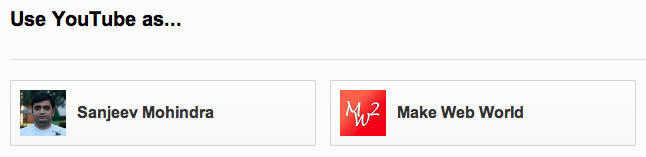


hi sanjeev sir thanks to mention how create youtube i want to make youtube videos in best clarity and audio. i think this is very helpful to me..
Thanks Daksh, Its really great that this post helped you in creating your youtube setup.
This Youtube Video Recording System is really awesome. If someone is trying to make a youtube channel then he should started from the above mentioned tips and tricks, which will enable him to get a successful channel.
Hi Sanjeev,
Very nice products you have been pointed out.
And I must say these products are really helpful.
There are a little costly, but if a person is in Video Marketing then he would easily recover the cost and earn lot with HQ videos.
Not only video marketers, even anyone can earn with this investment by creating intro videos for fiverr clients.
I agree that some of them are little costly but they are worth the money. They really makes the video creation easy and video markers will surely earn it back with their videos.
I’ve been on the search for a good webcam. Maybe I’ll give the Logitech one you posted a try! Anyway, thanks for the post! It’s proving to be quite helpful to me!
Hi Bethy,
Thanks for liking the post, you can try logitech webcam. It generates good quality video..
Comments are closed.