If you are using Mac for your blogging work, you may want to know how you can record videos and take screenshot of the mac screen. Good news is that Mac comes with a support for these things out of box.
You can record videos on Mac or take screenshot of the mac screen with the in-build softwares. Here is how you can do it:
Taking Screenshot on the Mac
Mac does not have a dedicated key to capture the mac screen but it comes with a set of commands to do the work.
Commands to capture screenshot and save it on the desktop:
- Command+shift+3 will capture the current screen of the mac. It will capture the complete screen of the mac.
- Command+shift+4 will enable the selection for the screen capture. You can select the portion of the screen which you want to capture.
- Command-Shift-4, then click space, then click a window: This will take a screenshot of a window.
Commands to capture screenshot and copy it to clipboard:
- Command-Control-Shift-3 will capture the complete screen of the mac and copy it to clipboard.
- Command-Control-Shift-4 will enable the selection for the screen capture.
- Command-Control-Shift-4, then click space, then click a window: Take a screenshot of a window and save it to the clipboard
In Leopard and later, the following keys can be held down while selecting an area (via Command-Shift-4 or Command-Control-Shift-4):
- Space, to lock the size of the selected region and instead move it when the mouse moves
- Shift, to resize only one edge of the selected region
- Option, to resize the selected region with its center as the anchor point
So Mac provides complete support for taking screenshot. Once you have the image, you may want to do some basic modification like adding borders or effect. You can use Fotor app.
Fotor – Photo Editor app is available free in mac store and can do most of the required basic functions.
Record Videos On Mac
Now lets see how we can record videos on mac. Mac comes with QuickTime Media Player, which has all the required functionality to record videos on mac.
You can open the QuickTime player from the launchpad, make sure you have the latest version of the it. You will have three recording option under the File menu item.
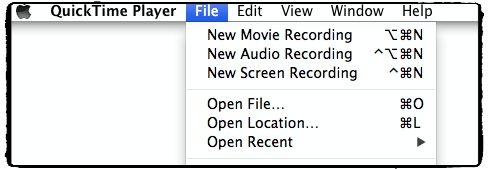
QuickTime allows you to record video from the webcam or capture the screen of the mac. You can also create an audio recording from it too, so it is a handy tool for your podcasts.
If you want to record screen, you should select New Screen Recording. It will open up a new black box on the screen which will help you doing the recording.
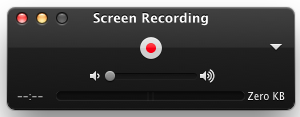
Now If you want to record audio along with the screen, you need to make sure you have correct microphone selected. The recording option will be shown by clicking on the small white triangle on the right side.
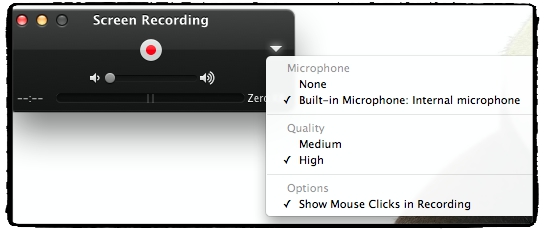
If you use any third party microphone, it will shown after the internal microphone. So select the one which you want to use and you will see the activity at the bottom of the black box.
If you want to highlight the mouse clicks in your video than make sure that option is selected in the options. It will highlight the click of the mouse so the viewers can know where you clicked.
Once that is done, you can click on the red recording button, it doesn’t start the recording right away rather than it allows you to select the size of the screen. You can just click anywhere to record complete screen or you can select a window or a size of screen which you want to record.
Click on Start Recording and it will record the video for you. Good thing is that the black box of QuickTime will be shown on the screen but will not be recorded in the video. It will be transparent to the user, so you can leave it anywhere.
Here is a video to show you the process:
[youtube src=”t5Y2u200eNM”]
So with these in-build softwares you can easily record videos on mac or capture the screenshots.





Nice tutorial Sanjeev!
This is the first time a saw a free screencapture tool called Fotor. Thanks for encouraging people to make use of YouTube and video marketing.
Hi Ileane, Thanks for the visit. Mac comes with a inbuilt screen capture functionality and its a great one to provide complete flexibility.
Fotor is a very good free app for editing those screenshots ad giving them required effects.
Comments are closed.