Samsung Galaxy Note 3 is one of most talked about phone when it was launched last year. It is still one of the top end phone, which every company is trying to dethrone.
[box]If you have not read it till now, you can check detail review of the phone in my official review of Samsung Galaxy Note 3.[/box]
In this post we are going to talk about the Galaxy Note 3 Camera.
Samsung Galaxy Note 3 has 13MP shooter, which based on the region (Exynos vs Snapdragon) capable of full HD or 4K video shooting.
This 13M shooter is capable of some great shots if you learn how to use it correctly.
Now lets check some of the tricks for best use of this camera.
Rule of Thirds
Before we go any further we need to talk about Rule of Thirds.
This is one of the basic rule for photography but many smartphone users tends to avoid it. It might be because many of them are not aware about this.
The rule talks about splitting your photo into 9 equal squares, which can be done by drawing two horizontal and vertical lines on the photo.
It creates four-intersection point and four lines, where you should try to place your point of interest.
You don’t have to do it manually as you can enable gridlines in the settings of the camera.
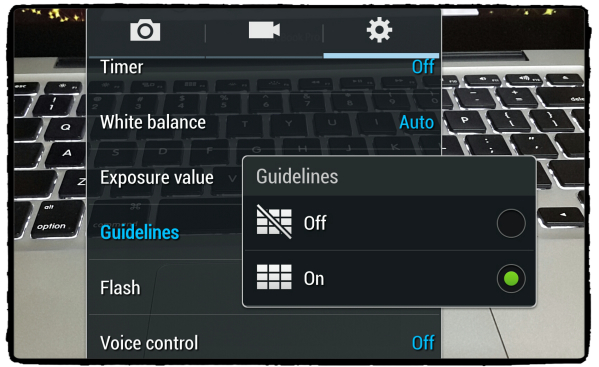
Once it is turned on you will see gridlines in your camera. You should try to place your point of interest along the lines or on the intersections.
The theory behind this is people tend to notice those lines and intersection more, so if you place point of interest in those lines, you have better chance of exposing them to viewers.
If you want more detail on Rule of Thirds, you can check this article on Digital Photography School.
Filters
Samsung galaxy Note 3 camera comes with some of the good pre-installed filers, which can be used to enhance your photos.
There are other filters, which is available in Play Store or Samsung Apps and can be installed to enhance the color and exposure of your photos.

You can see live previews and decide which filter you would like to use.
There is a download button in camera app, which will take you to Samsung Apps and shows the downloadable filter. Just use it to search and install the new filters.
They are also available with just a click on arrow button, so you can easily change it while taking a picture.
You can also manage it from Menu – > Manage Effects. You can select which effects you would like to see in the camera apps, install new effects etc.
Samsung Photo Modes
Samsung camera is loaded with many different modes, which can be used to get some good photos.
The default carousal mode makes it bit harder to change the mode. You should change that to grid type, so that you can easily change the mode and click the photo.

There are modes like Sound & Shot, Drama or Animated Photo, which can create different photos.
HDR is one of the good modes, which allows Note 3 to merge multiple exposure photos and add more details to your pictures. It is great for low light situation or cloudy climate.
Sports is another good mode to take snaps of moving objects. It keeps the shutter speed fast and makes moving objects much sharper.
Galaxy Note 3 Camera Quick Settings
Galaxy Note 3 Camera has some quick settings, which can be adjusted according to your need.
You need to click on the down arrow in quick setting and long press any quick setting. You will get a panel to adjust the quick settings.
You can choose which settings you would like to see on the one click area.
Physical Camera Button
Galaxy Note 3 does not have a physical camera button but there is a setting, which can make Volume button as a physical camera button.
Volume buttons are by default set to zoom in and out but because it only has digital zoom, it is advisable to not use the zoom.
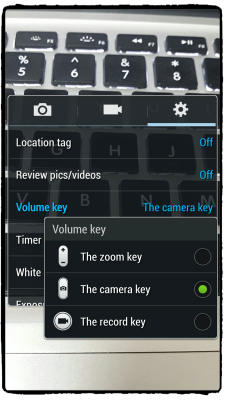
You can change it to camera button and click the photos by clicking it.
Galaxy Note 3 does click some good snaps with light but it struggles in low light. So you should use proper exposure to click the snaps.
You can use these tips to make your Galaxy Note 3 Camera more usable and click some good snaps.



Very thorough! I am wondering how the Note 3 Camera compares with Nokia Lumia’s built-in camera. Both seem have to a lot of options by default without installing another app for camera control.
It’s just like 360, hope could enhance better than it.
I generally stink at taking pictures with my galaxy, but after following this I feel I may have improved. Thanks
Hello SANJEEV MOHINDRA!
you have described the best thing of Galexy note 3 camera here. If I buy this phone in future I will follow your post and get most out of its camera.
🙂
Comments are closed.