I spend my last weekend moving Makewebworld to a new hosting and doing that with a live working blog is a big challenge. You always have a fear that you will miss something which can mess up things for you.
I know many of you would want to have a reason why I decided to do that. It was getting kind of crowded on my hosting with all other sites so I decided to give Makewebworld its own place.
I have moved this blog to Hostgator web hosting because of their services and tech support along with great hosting services.
[box type=”important”]If you are looking for a web hosting then you can use coupon code “webworld25” to get 25% off on Hostgator services.[/box]
So here is a step by step process which you need to take if you plan to move your Blog to another hosting.
Process to Move your Blog to Another Hosting
1. The first thing which you want to do is – take a backup of your blog. You will always have your prior hosting to get all the files but I always prefer having a backup in my hand.
2. If you are not moving your blog on the different domain name, you need a temp url for your new hosting. It will help you check your blog before making it live.
Every hosting provider can provide you that, you just need to request them. With Hostgator account you always get a temp URL so you can test your blog before making live.

3. Uninstall your cache plugin, sometimes it creates issues while moving it to a new place. It’s better to uninstall and install it again on new hosting.
4. There are two parts of WordPress which you need to move. Your Database and Files. You can install the wordpress on your new hosting before loading the things there.
5. Once you have the WordPress install on your new host, you can go ahead and move your site. You need to move wp-content folder to from your old hosting to your new hosting.
You can take a backup to your wp-content folder from the old hosting and just upload it to new place. I prefer Filezilla for my FTP stuff but if you have something else it’s fine.
If you have any other file which you have stored on your old hosting, you need to move that too.
6. Once you file structure is there, you need to copy the WordPress database. You can use DB backup Plugin to backup your database and migrate it to new place.
You can use WP DB Manager to do this work for you. You can create a DB backup and restore it easily with this free plugin.
7. You need to use your temporary URL and check your site. If everything looks good than you can install your cache plugin and point your domain name to your new hosting. You need to change the nameserver to point it to new hosting.
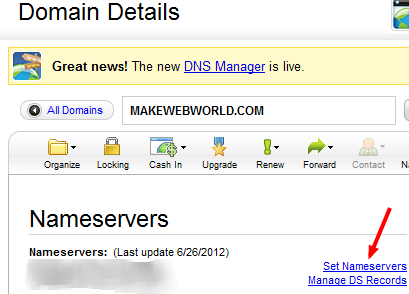
7. Once you are done with that wait for 48 hours before removing the blog from your old hosting because it takes time to refresh the nameservers in all the cache and your blog can be served from both location.
After your blog is working fine from your new hosting, you can remove your old WordPress installation and you have moved your blog to a new hosting.
Now you can go ahead and apply some more security tips to make your new WordPress install more secure.
An Easy Way Of Moving You Blog
I would have done all the above steps, if I wouldn’t have BackupBuddy. Here is what I have done to move my blog in 10 min.
1. Create a full backup from BackupBuddy and download the backup file and migration script.
2. Upload your backup and migration script to your new hosting.
3. Create a database on your new hosting so Backupbuddy can restore the DB. You do not need to create a table structure, only a database. If you are unsure about how to do it, you can watch the video tutorial on how to create database in cPanel.
4. Run the migration script, you need to give the database name, userid and password and BackupBuddy migration script will do the rest for you. It will give you a blog with all your themes and plguins installed as it was on the old hosting.
So I spend 10 min in migrating my blog and another 30 min in writing this post on my new hosting.
[box type=”important”]If you are planning to buy BackupBuddy, Go ahead and use Coupon Code “BACKUPWP30” to take 30% off on the price.[/box]
You can choose any of the method mentioned above and move your blog easily.
Image: FreeDigitalPhotos.net




Thanks so much for this blog migration guide. BackupBuddy looks really good as it makes the migration process so much easier and quicker! Awesome… also, thank you so much for the 30% discount!
Hi sanjeev,
I just had someone help me do this recently. I went with Bluehost and am very happy with the service. Thanks for sharing this info. Sally
next time perhaps you can get BackupBuddy 🙂
Hi Sanjeev,
These image bring back memories when I used to use Godaddy as my hosting provider.
I love them for domains, but for hosting I say try someone else. These article seems to strengthen my point.
I agree Simmeon, I also use them only for the domains…heard lot about their hosting services…but I must say their domain manager is one of the best in the market…
I recently moved my blog to a Hostgator blog on a second site on a baby acct. I think I had to hack the database a bit in the transition just because I was trying to make it as invisible as possible and I needed a way to tell which server I was looking at. For some reason, my theme didn’t move over, so I had to do that by hand (hence the hack), but I did get everything worked out.
I really like hostgator. I have several of my sites there and have been very happy with them.
Thanks for sharing your experience!
This is my first experience with Hostgator and to say at least I am impressed with the site loading speed and tech support.
A very good topic indeed. I am sure many people will find it useful as i personally some bloggers who persist with their current hosting provider just so that they don’t lose anything and suffer technical problems while moving.
I agree, many people just stuck to their hosting because of technical issues and never tried to do something about it..
I had a blog hosted at GoDaddy and when I wanted to shift it from there to HostGator, the GoDaddy they gave me real tough tims, ultimately I had to shun the account there and create a new one with new domain at Hostgator.. Has anybody faced this problem before?
They can sometime be real pain while doing the transfer, I prefer not to letting my old hosting know until everything is setup correctly on new hosting. If you are also trying to shift domain name then its another story…like I moved without letting my old hosting know..
Thanks a lot for these tips. They will help me a great deal for I plan to migrate my domain to a different soon.
These are exactly the type of instructions I have been looking for, but I have a problem. When I try to import my backup file using phpMyAdmin through godaddy I keep getting this error:
You attempted to load file with unsupported compression (application/gzip). Either support for it is not implemented or disabled by your configuration.
Any ideas to get past this?
You can use WP DB manager to restore the DB for you, just install the plugin on your new hosting and restore the DB backup…
Nice post, I was looking for this while i moved my domain. Easy tips for moving the blog to different hosting.
Thanks for sharing it………….
hope this would help in moving your blog..
How timely, I have affiliate site and don’t know how to transfer it to my new host.
Glad I found your blog post, it would help me a lot. I keep coming back here for more
useful tips. thanks for the share.
Glad it has worked out good for you, it is an easy job with the right set of tools…
I think that this has the best information in all the blogs i have read on any blog before! and live working blog seems like a hugeeee challenge! but thank you for sharing this with me!
I agree and this process is with almost zero downtime..So your users will not feel any change on your blog..
Comments are closed.