I have been using Genesis Framework for my blog from last 2 years. In those years I have been admiring the easiness it brings to manage the layout and design of the blog.
I have even shared my reasons to move to Genesis Framework at that point of time.
The whole concept of framework and child theme is to bring independence of design from features. Framework supply most of the required features and child theme provides the front-end design.
But no single child theme is perfect, we do install child themes and then we need to customise them to provide additional features required for the blog.
Genesis Theme do provide a way to customise the theme with the help of style.css and function.php, but the issue is if you decide to change the theme all customisations needs to be reapplied.
The only way to keep the customisations and able to change the themes without worrying is that you need to apply those customisations as a plugin.
This will make sure you do not have dependancy on the theme files.
Awesome Shotrcodes For Genesis
This is where Awesome Shortcodes For Genesis Plugin comes really handy. I have been using these short codes on my blog for some time and now I am sharing it for everybody.
The Plugin will add some of the required customisations and keep it separate from the child themes. Genesis 2.0 is a responsive framework and this plugin also extends it to new features.
Now lets see, what you can do with this plugin. This plugin adds a button in your visual editor, which will adds shortcodes to the post easily.
1. Box
You can easily add responsive boxes to your posts with this plugin. Boxes are available in six colors and can be added directly from Visual editor.
Here are sample boxes in each colour.
[asg-content-box boxcolor=”blue”]Sample Blue Box[/asg-content-box]
[asg-content-box boxcolor=”gray”]Sample Gray Box[/asg-content-box]
[asg-content-box boxcolor=”green”]Sample Green Box[/asg-content-box]
[asg-content-box boxcolor=”purple”]Sample Purple Box[/asg-content-box]
[asg-content-box boxcolor=”red”]Sample Red Box[/asg-content-box]
[asg-content-box boxcolor=”yellow”]Sample Yellow Box[/asg-content-box]
2. Buttons
You can also add buttons in your post and pages. It allows 6 colours for the buttons and you can select if you want to open it in new window.

You just need to provide button caption and link to connect to insert a button in your post.
3. Columns
It can also help you create columns in the post. Genesis comes with column support and this plugin provides an easy way to include those columns in your post.
It supports two, three, four and six columns. Here is an example of three column support:
[asg-column firstcolumn=”first” columnno=”third”] Sample Column 1[/asg-column][asg-column columnno=”third”]Sample Column 2 [/asg-column][asg-column columnno=”third”] Sample Column 3[/asg-column]
Two, four or six columns can be added in the similar manner.
4. Responsive Video
It also supports responsive video addition to the blog post. Currently it only supports YouTube, but the added videos are fully responsive and can be played on Mobile and desktop.
The video is not only responsive but also have important meta tags from schema.org. Here is an example video, you can check it on either mobile and desktop.
[youtube src=”_Qlmw2XpFiY” title=”Dashboard Widget For Google Play Music” duration=”T03M15S” thumbnail=”” description=””]
5. Code Snippet
The plugin also support Gist, which is an easy way to add code snippets to the post. You can just add the Gist code snippet with an id, just paste the id in the box and shortcode will be added to the post.
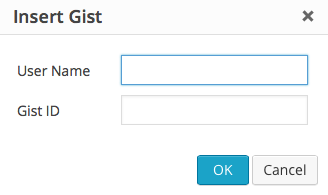
Username is an optional field, you can set it permanently in the settings page of the plugin. If you add username in settings page and on the insert box, username from insert box will take higher priority.
6. Giveaway
Awesome Shortcodes For Genesis allows you to work easily with your giveaways. You can easily setup giveaways on Punchtab and Rafflecopter, which can be easily included in your post.
7. Additional Settings
The plugin also provide an option to not load the CSS separately. You can take the css from the plugin setting page and include it in your theme style file.
How to Download The Plugin
The plugin is available free of cost to everybody and can be downloaded from WordPress.org. Just click on the button below or search it from the dashboard.
[asg-button color=”blue” link=”http://wordpress.org/plugins/awesome-shortcodes-for-genesis/” newwindow=”true”]Download Awesome Shortcodes For Genesis[/asg-button]
If you have any feedback for the plugin, you can provide it in the comments or contact us.




Love the plugin. Makes things a lot easier. One issue I am having is although the boxes themselves are responsive, the text inside them is not responsive. Is there something I’m missing?
Your YouTube video in #4 above gives me an error message . . . won’t play.
Thanks Garry for pointing it out. I have corrected it.
Problem as Boxes don’t appear. I select text, click on box set up in visual menu, select color and enter.
In the admin window the short code replaces the selected text, and in preview the selected text is gone and no box.
Using Awesome Shortcodes 1.1.1, on WP 4 and Cloudflare, Genesis 212 and Mag Pro 3 theme
Hi Bill, Please do not enter the text in the edit window. Please select Box in the visual menu, select color and enter text in the pop up window and see if it resolves the issue.
I will look into the specific behaviour and will add the fix in next update.
Hi Bill, I have just released an update to the plugin. Please update it to Version 1.1.2. This should fix your issue.
Thanks,
Sanjeev
Hi,
Thanks for releasing this plugin. However, instead of developing it for Genesis users, why don’t you release it for all WordPress users? I can’t see why this isn’t possible as I didn’t anywhere where you’re using specific functions/hook/filter built for Genesis Framework.
Yes, I agree that it does not have much dependency on Genesis framework. Only few CSS classes as of now, but the future plans are tightly integrated with Genesis.
Thats one of the main reason to keep it for Genesis users only.
Hi Sanjeev,
I love this post! Thanks for introducing me to this plugin because I can use something like this on my blog. I was thinking of a way to add the columns in an upcoming blog post and this looks like a great way to do it. The other features are pretty cool too. Thanks Sanjeev!
Thanks Ileane, I would love to get a feedback on the plugin and any additional services which can be useful
Comments are closed.